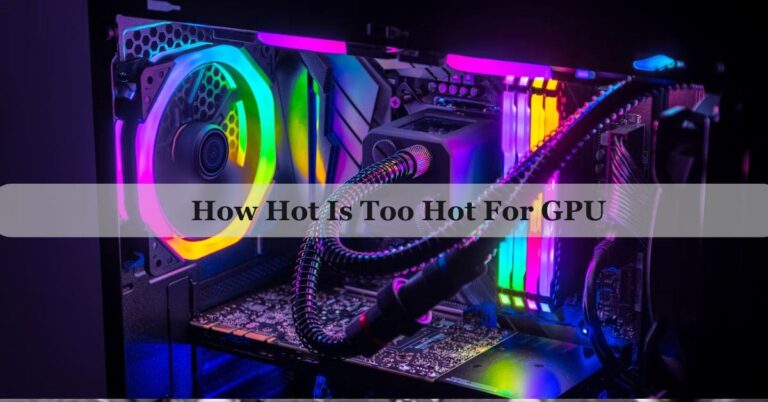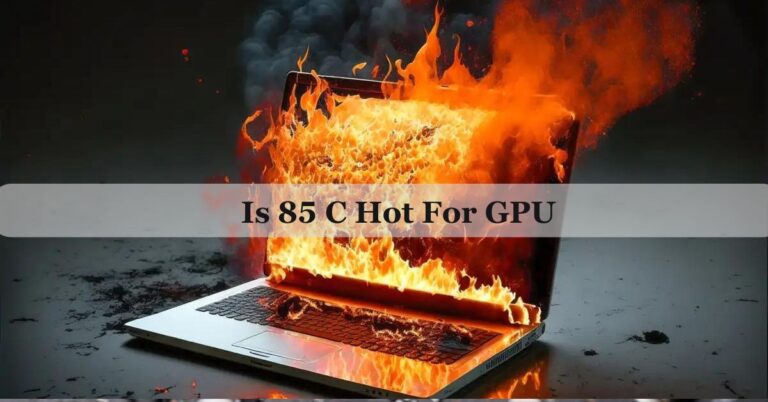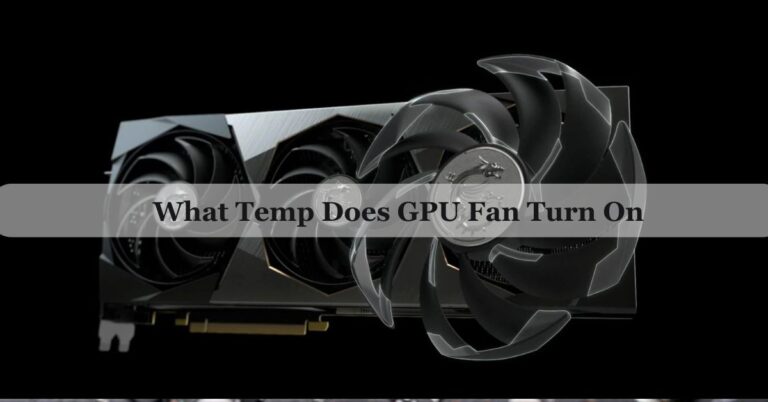Why Is My GPU Temp So High At Idle – Complete Guide 2024!
You might notice your GPU is unusually hot at idle, even when you’re just browsing the web or working on documents. I’ve faced this issue myself and found some common causes and solutions to help manage those temperatures.
Your GPU might be hot at idle due to background programs using it, poor airflow, overclocking, or high room temperatures. Dust build up or outdated drivers can also cause overheating. Checking these factors and making adjustments can help lower the temperature and keep your GPU running smoothly.
If your GPU gets hot even when you’re not doing anything intense, it can be confusing. Let’s explore “Why Is My GPU Temp So High At Idle” and also how you can fix it.
Why Is My GPU Temp So High At Idle?
It can be worrying when your GPU (Graphics Processing Unit) gets hot even when you’re not doing anything demanding on your computer. Here are some common reasons why this happens:
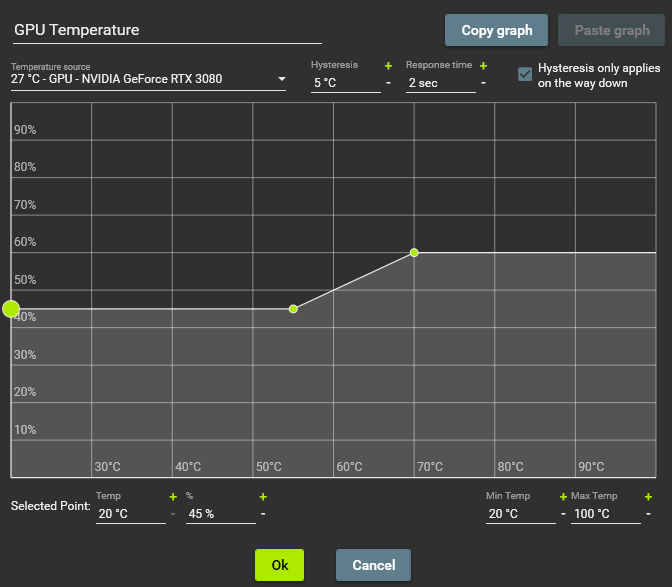
1. Background Processes and Software:
Even when you’re not actively using your GPU, some programs might still use it. Applications like web browsers, video players, or other background software can make your GPU work harder, causing it to heat up.
2. Poor Airflow and Ventilation:
If your computer’s airflow is blocked or restricted, it can cause the GPU to overheat. Dust build up on fans and vents can prevent proper cooling, leading to higher temperatures even when the GPU isn’t under much load.
3. Overclocking and Voltage Settings:
Overclocking means setting your GPU to run faster than its default speed. While this can improve performance, it also generates more heat. Additionally, if you’ve adjusted the voltage settings to increase performance, it can cause your GPU to get hotter.
4. Ambient Temperature:
The temperature of the room where your computer is located can affect your GPU’s temperature. If the room is warm or doesn’t have good ventilation, it can make your GPU run hotter than usual.
5. Faulty Hardware or Drivers:
Old or faulty hardware, or outdated drivers, can cause your GPU to overheat. Keeping your drivers up-to-date and checking for any hardware issues can help prevent overheating problems.
How to Address High GPU Temperatures
To manage and reduce high GPU temperatures, try these steps:
- Check for Background Programs: Use Task Manager to see which programs are using your GPU and close any that aren’t needed.
- Improve Airflow: Clean the inside of your computer regularly and ensure that cables and dust don’t block airflow.
- Adjust Overclocking Settings: If you’ve overclocked your GPU, try setting it back to its default speed.
- Control Ambient Temperature: Keep your computer in a cool, well-ventilated area.
- Update Drivers and Check Hardware: Make sure your drivers are up-to-date and check for any hardware issues.
How To Check GPU Temperature?
To check your GPU temperature, you can use several methods.
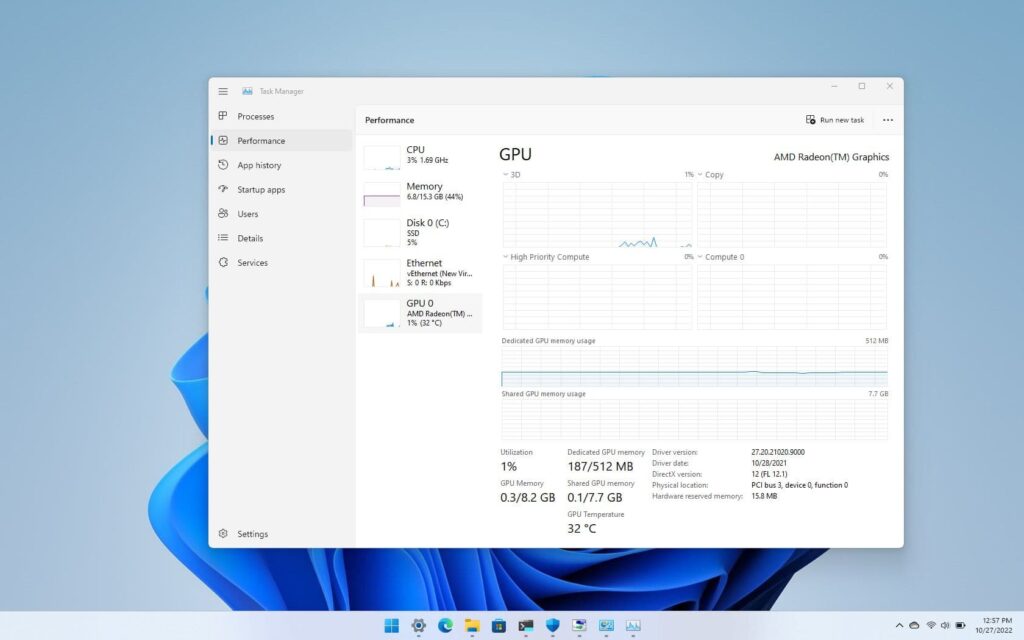
- Software Tools: Software Tools like MSI Afterburner or GPU-Z show real-time temperature data on your screen.
- Manufacturer Software: Manufacturer Software such as NVIDIA GeForce Experience or AMD Radeon Software often includes temperature monitoring features.
- BIOS/UEFI Settings: BIOS/UEFI Settings let you check temperatures during start up by entering the BIOS menu.
- Physical Inspection: Physical Inspection involves opening your computer and looking for dust or unusual fan noise.
- Hardware Monitors: Hardware Monitors can be plugged into your computer to track temperatures. Monitoring these can help ensure your GPU stays at a safe temperature.
What Is A Normal Idle GPU Temperature?
A normal idle GPU temperature usually ranges from 30 to 50 degrees Celsius (86 to 122 degrees Fahrenheit). When your GPU isn’t doing heavy tasks like gaming or video editing, it should stay within this range.
If your GPU temperature is higher than this while idle, it could be due to background programs, poor airflow, or other issues that need to be checked. Keeping your GPU in this temperature range helps ensure it runs smoothly and lasts longer.
Also Read: How To Find GPU Serial Number – Ultimate Guide For 2024!
What Happens If You Ignore Overheating Signs of GPU?
Ignoring overheating signs of your GPU can lead to serious problems. When a GPU gets too hot, it can cause your computer to crash, freeze, or experience reduced performance. Over time, excessive heat can damage the GPU and other components, leading to permanent hardware failure.
It’s important to address overheating issues quickly by improving airflow, checking for dust, and updating drivers to prevent long-term damage and ensure your computer runs smoothly.
What Should I Do If My GPU Is Hot At Idle?
If your GPU is hot at idle, start by checking for any background programs using the GPU and close them if they’re not needed. Clean the inside of your computer to remove dust that might be blocking airflow.

Make sure your computer has good ventilation and isn’t in a warm environment. If you’ve overclocked your GPU, consider setting it back to its default speed. Also, update your GPU drivers to ensure they’re working correctly. These steps can help lower your GPU temperature and keep it running well.
How to Cool Down Your GPU?
Cooling down your GPU is important to keep your computer running smoothly and avoid overheating. Here are some easy ways to help lower your GPU temperature:
1. Monitor and Manage Background Processes:
Use Task Manager or similar software to check if any programs are using your GPU when you’re not actively using it. Close unnecessary applications to reduce the load on your GPU.
2. Improve Airflow and Ventilation:
Make sure your computer case has good airflow. Clean the inside regularly to remove dust from fans and vents, and keep cables organized to avoid blocking air paths. Adding extra case fans can also help improve airflow.
3. Adjust Overclocking and Voltage Settings:
If you’ve overclocked your GPU or changed its voltage settings, consider resetting them to default. Overclocking increases heat output, so running your GPU at its standard settings can help lower temperatures.
4. Control Ambient Temperature:
Keep your computer in a cool, well-ventilated area. Avoid placing it near heat sources like radiators or in direct sunlight. Using air conditioning or a fan can also help lower the room temperature.
5. Update Hardware and Drivers:
Ensure your GPU drivers are up-to-date by checking for updates from the manufacturer. Also, consider upgrading your cooling system or adding aftermarket GPU coolers if your current setup isn’t sufficient.
How to Make GPU Idle?
To make your GPU idle, close any programs or applications that are using it. This includes games, video editors, or any software that relies on graphics. You can also check Task Manager to ensure no background processes are taxing your GPU.
Is 50 Degrees Celsius Hot For A GPU Idle?
No, 50 degrees Celsius is not considered hot for a GPU at idle. When your GPU is idle, a temperature around 50°C is fairly normal and usually indicates that the cooling system is working well.

Most GPUs can handle temperatures up to 60-70°C even when doing light tasks, so 50°C is well within a safe range. If your GPU temperature rises significantly above this while idle, it may be worth checking for issues like poor airflow or background processes using the GPU.
Why Is My GPU Being Used When Idle?
Your GPU might be used even when your computer is idle due to background programs or processes that rely on it. Applications like web browsers, video players, or even system updates can use the GPU to speed up tasks like rendering videos or managing graphics.
Why Is My GPU Temp So High At Idle?
Your GPU temperature might be high at idle for several reasons. Background programs or processes could be using the GPU, even if you’re not actively using it. Poor airflow inside your computer, dust build up, or a warm room can also contribute to higher temperatures.
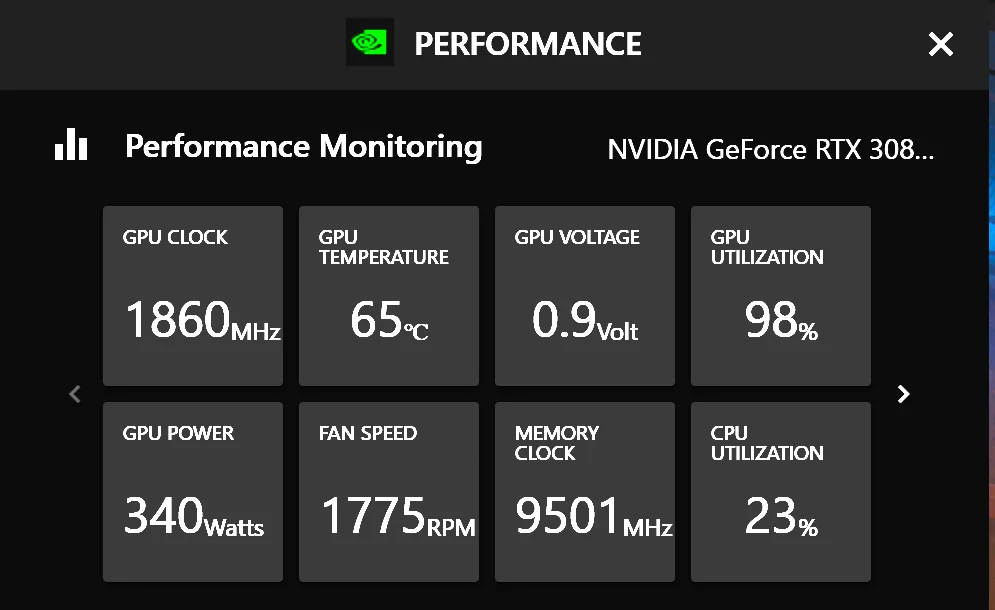
Overclocking or incorrect voltage settings can make the GPU run hotter. Lastly, outdated drivers or faulty hardware can cause overheating issues. Checking these factors and making adjustments can help reduce your GPU’s idle temperature.
What Are Unsafe Temps for GPUs?
Unsafe temperatures for GPUs are usually above 90°C (194°F). At these high temperatures, the GPU can start to experience problems like reduced performance, crashes, or even permanent damage.
To keep your GPU safe, aim to keep its temperature below 85°C (185°F) during heavy use and ideally below 70°C (158°F) during idle or light use. Regular maintenance and proper cooling can help prevent your GPU from reaching unsafe temperatures.
Can High GPU Temperature Affect Computer Performance?
Yes, high GPU temperatures can affect your computer’s performance. When the GPU gets too hot, it may slow down to prevent damage, a process known as thermal throttling. This can cause your games or applications to run slower or lag.
In severe cases, overheating can lead to system crashes or permanent damage to the GPU and other components. Keeping your GPU cool ensures it runs efficiently and maintains good performance.
Does Overclocking Always Cause Higher GPU Temperatures?
Yes, overclocking usually causes higher GPU temperatures. Overclocking makes your GPU run faster than its standard settings, which increases its power usage and generates more heat.
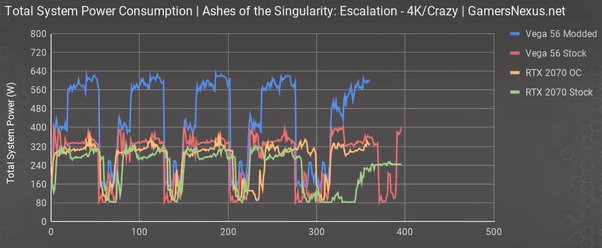
The extra heat can make the GPU run hotter, especially if the cooling system isn’t upgraded to handle the increased temperature. It’s important to ensure your cooling system is adequate and to monitor temperatures closely if you overclock your GPU.
FAQs:
1. Can A Faulty Power Supply Affect GPU Temperature?
Yes, an unstable or faulty power supply can cause your GPU to overheat.
2. What Role Does GPU Driver Update Play in Temperature Control?
Updated drivers can fix bugs and improve GPU efficiency, potentially reducing heat.
3. How Often Should I Clean My Computer to Prevent High GPU Temps?
Clean your computer every 3 to 6 months, or more often if it’s in a dusty environment.
4. Can Adding More Fans Help Lower GPU Temperature?
Yes, adding more case fans or improving the cooling system can help lower GPU temperatures.
5. What Are Some Signs That My GPU Is Overheating?
Signs include crashes, slow performance, and loud fan noise.
6. Can High Ambient Temperature Affect GPU Temperature?
Yes, a hot room can make your GPU run hotter.
7. Does The Type of Case I Use Affect GPU Temperature?
Yes, cases with poor airflow can cause higher GPU temperatures.
8. Can A BIOS Update Help With GPU Temperature Issues?
Sometimes, BIOS updates can improve system cooling and efficiency, helping with temperature problems.
9. Is It Safe to Use My Computer If the GPU Temp Is High?
It’s best to address high temperatures quickly to avoid damage. Continuous high temps can lead to hardware issues.
10. Should I Use a GPU Cooling Pad?
Cooling pads can help, especially if your computer is a laptop, but they might not be as effective for desktops.
Conclusion:
In conclusion, if your GPU is running hot at idle, it’s important to investigate the cause. Common issues include background programs using the GPU, poor airflow, and overclocking. Check for unnecessary applications, clean your computer, and ensure good ventilation. Keeping your drivers updated and avoiding overclocking can also help manage temperatures. Addressing these factors will help keep your GPU cooler and ensure your computer runs smoothly.