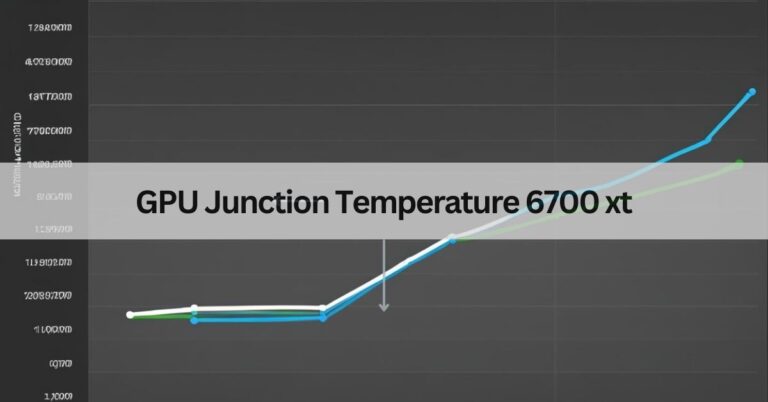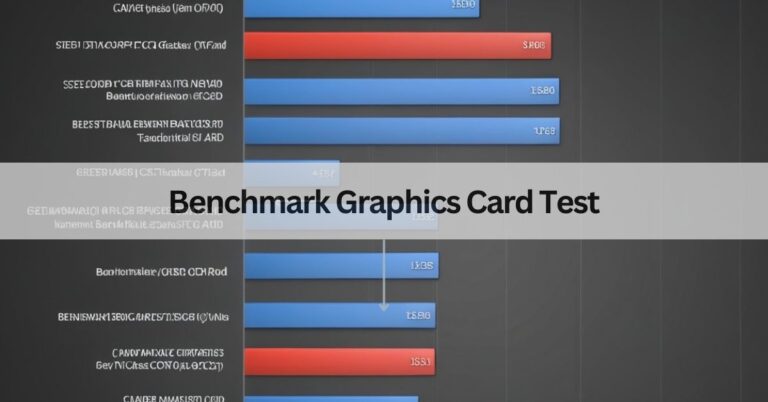Why Does My Gpu Spike To 100% – Top Reasons You Need To Know!
It happened to me, and I was worried my hardware was failing. After some research, I found out that high GPU usage can be caused by software bugs, outdated drivers, or even background tasks hogging resources.
Your GPU spikes to 100% when it is overloaded with tasks, like playing games or running heavy software. It can also happen if drivers are outdated or if your computer has too many background processes.
This article will discuss “why does my GPU spike to 100%”.
Why Does My GPU Spike to 100% While Gaming?
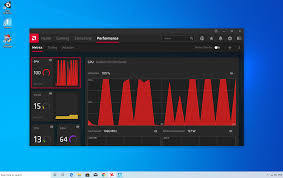
When gaming, your GPU works hard to render high-quality graphics. Intense games can push your GPU to 100% usage, especially when running at high settings. This means the GPU is fully utilized, but it’s normal if it happens occasionally during graphically demanding scenes.
Read More: How To Find Gpu Serial Number – Step-By-Step Guide!
Is It Normal for My GPU to Reach 100% Usage?
Yes, it’s normal for your GPU to hit 100% usage during demanding tasks like gaming or rendering. However, consistent 100% usage may indicate performance issues or potential hardware problems, especially if it causes lag or stuttering.
How Do Background Apps Affect GPU Usage?
Consuming GPU Resources
Many applications, such as web browsers, media players, or even some chat programs, use GPU resources for tasks like video playback or rendering graphical elements. When these apps run in the background, they can consume a portion of the GPU’s power, reducing available resources for other tasks like gaming or video editing.
Unnecessary Processes
Background processes such as software updates, system scans, or cloud synchronization can silently run in the background, eating up GPU power. Even if these apps aren’t actively in use, they might still be utilizing the GPU for certain tasks, leading to increased load.
Impact on Performance
When background apps occupy a large portion of the GPU’s processing power, it can result in performance drops or lag in more demanding applications. For instance, if you’re gaming while a browser with several tabs open is consuming GPU resources, you may experience stuttering or lower frame rates.
Excessive Tabs or Streaming
Having too many browser tabs open or streaming content can cause spikes in GPU usage. Each tab running multimedia content (like videos or animated ads) requires some level of GPU processing, potentially adding up to significant resource demands that affect overall system performance.
Inefficient Software or Background Tasks
Some apps are poorly optimized, consuming more GPU resources than necessary. This is often the case with software running outdated versions or with inefficient background tasks, leading to unnecessary load on the GPU.
Why Is My GPU Reaching 100% Usage?
A GPU hitting 100% usage can be due to various factors like outdated drivers, heavy applications, or overheating. Identifying the exact cause can help you take steps to fix the problem.
How to Stop GPU from Spiking to 100%?
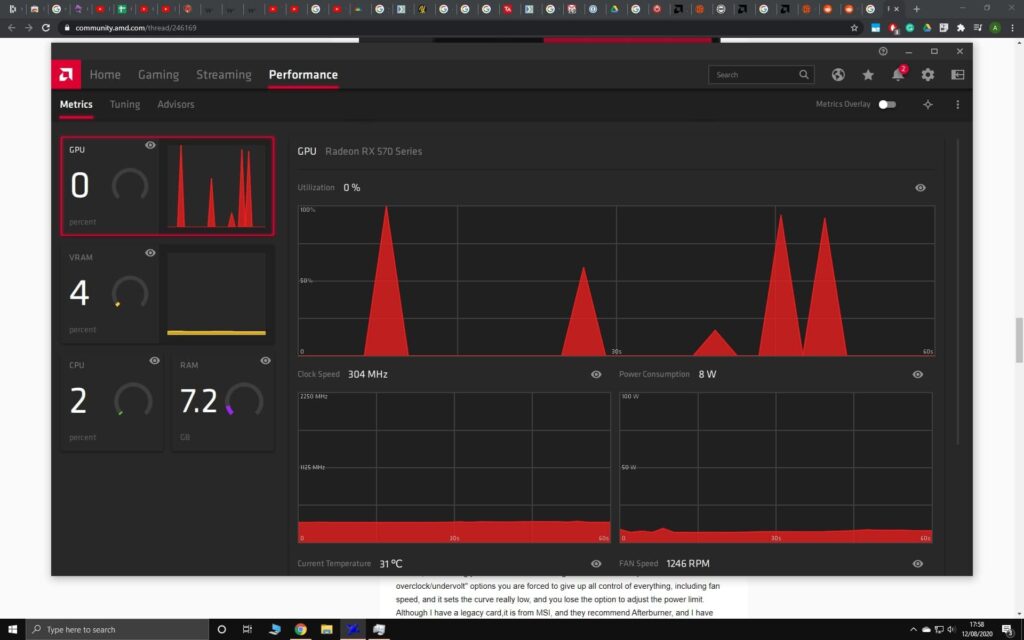
To stop your GPU from spiking, update drivers, lower game settings, and close background apps. Ensuring proper ventilation and avoiding overclocking can also help prevent excessive GPU usage.
Read More: Can I Connect A 6-Pin To 8-Pin Gpu – Simple Answer Inside!
Why Does the GPU Spike?
GPU spikes occur when intensive tasks demand more processing power. Running high-resolution games or multiple apps can lead to short-term spikes in GPU usage, but they should return to normal once the task is completed.
How to Stop GPU Lag Spikes?
To prevent GPU lag spikes, make sure your drivers are up-to-date, reduce graphics settings in games, and close unnecessary background programs. Monitoring temperatures and maintaining airflow can also reduce lag caused by overheating.
What Causes GPU Usage Spikes to 100%?
Outdated Drivers:
Outdated graphics drivers can lead to poor GPU performance, as they may not support new software or hardware optimizations. Updating drivers ensures compatibility and can fix performance issues, preventing unnecessary GPU spikes.
Graphics-Intensive Tasks:
Running resource-demanding tasks like high-resolution gaming, video editing, or 3D rendering can push the GPU to 100% usage. These tasks require extensive processing power, leading to GPU spikes during complex scenes or operations.
Software Issues:
Bugs or poorly optimized software can overload the GPU, causing it to spike to 100%. Incorrect configurations, glitches, or inefficient coding in applications can lead to excessive GPU demands, affecting overall performance.
Background Processes:
Background applications or services consuming GPU resources can trigger usage spikes. Programs like web browsers, video players, or automatic updates running while gaming or working can slow down performance and cause GPU spikes.
Overheating:
Excessive heat can cause the GPU to throttle, resulting in performance spikes. When a GPU overheats, it may try to compensate by working harder, leading to sudden spikes in usage, especially when under load.
How to Diagnose the Cause of GPU Spikes?
Check Your Graphics Drivers
Outdated or corrupted drivers are common culprits for GPU spikes. Use a tool like Device Manager or a driver update utility to ensure your GPU drivers are up to date. Updating drivers often resolves performance issues and prevents spikes.
Scan for Malware
Malware or unwanted software can consume system resources, including GPU power. Run a full system scan using reliable antivirus software to detect and remove any malicious programs that could be causing excessive GPU usage.
Monitor Background Apps and Browser Tabs
Background processes, such as open browser tabs or other software, may consume GPU resources. Use Task Manager (Windows) or Activity Monitor (Mac) to check active processes and close any unnecessary programs that could be contributing to GPU spikes.
Check Power Settings
Incorrect power settings can affect GPU performance. Ensure that your system’s power settings are configured for high performance, especially if you’re using a laptop. Power-saving modes can limit GPU performance and cause spikes during heavy tasks.
Test GPU Temperatures
Overheating is a common cause of GPU spikes. Use software like MSI Afterburner or HWMonitor to monitor GPU temperatures during heavy use. If temperatures exceed safe limits (typically above 85°C), improve cooling solutions by cleaning fans or improving airflow.
Are High GPU Spikes a Sign of Hardware Damage?
High GPU spikes are usually not a sign of damage, but they can stress the hardware. Persistent spikes may indicate an issue, such as overheating or failing components, especially if they lead to performance degradation or crashes.
Can Updating Drivers Prevent GPU Spikes to 100%?
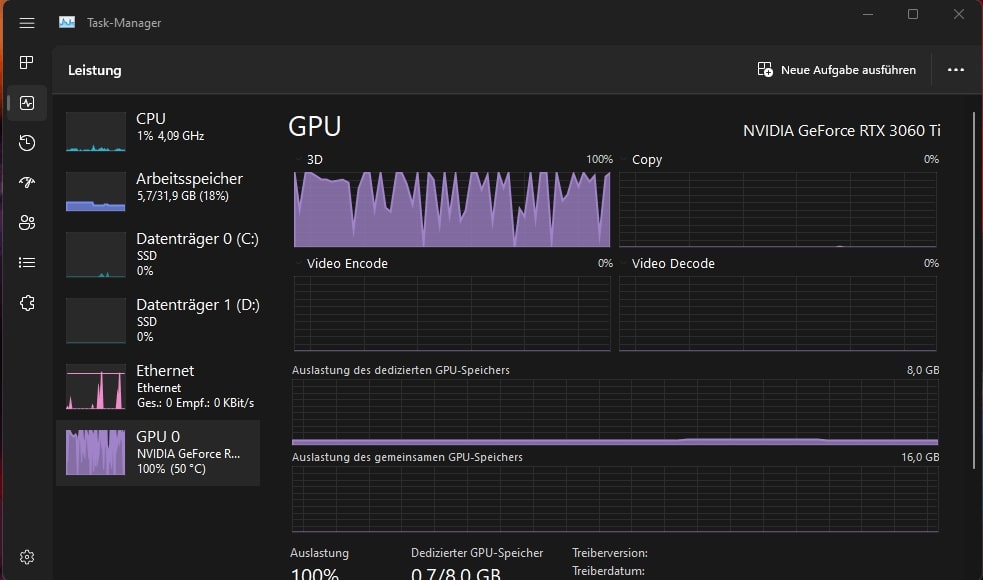
Yes, updating your drivers can help prevent GPU spikes. Outdated drivers can cause performance issues, and updating them ensures that your GPU is working efficiently with the latest software improvements and bug fixes.
Read More: Can You Use Cpu Psu Cable For Gpu – What You Need To Know!
FAQs:
1. What causes the GPU to spike to 100%?
Heavy tasks, like gaming or using demanding software, can overload the GPU. Outdated drivers or too many background processes may also contribute to this issue.
2. How can I reduce GPU usage?
Close unnecessary programs, update your drivers, and lower game or software settings. You can also use tools to limit the GPU’s workload.
3. Can a 100% GPU usage harm my computer?
While occasional 100% usage is normal, constant high usage can lead to overheating or damage. Ensure proper cooling and regular maintenance to avoid issues.
4. How can I monitor my GPU performance?
Use software like Task Manager, GPU-Z, or MSI Afterburner to track GPU usage, temperature, and performance. These tools provide real-time data.
5. Is a high GPU usage always bad?
Not necessarily. High GPU usage can be normal during heavy tasks, like gaming or video editing. However, sustained high usage without breaks could cause overheating or system instability.
Conclusion:
High GPU usage can be caused by demanding tasks or software, outdated drivers, and excessive background processes. While occasional 100% usage is normal, consistent high usage can lead to overheating or system damage. To prevent this, manage tasks efficiently, update drivers, and ensure proper cooling. Monitoring tools can help you track performance and avoid potential issues. Regular maintenance of your system will keep it running smoothly and prevent long-term damage to your GPU.